Since launching the new Yield Prophet site, we've had a couple of questions about how to track rainfall manually on the new site, so here's a helpful guide to get you started.
During paddock setup, you'll need to select "Manual entry" as your Rainfall Source on the Paddock's Location and Weather Setup screen.
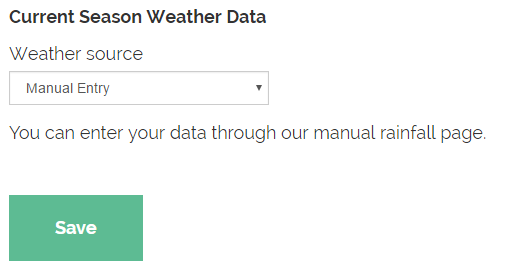
Once you've done this, that particular paddock should have a button that looks like a rain cloud on the Dashboard.
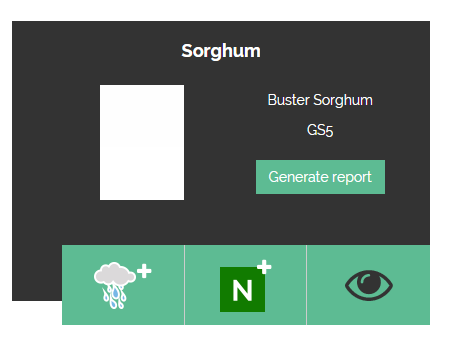
Clicking on that button will give you a popup directly on top of the dashboard - this allows you to quickly enter the rainfall for that paddock. If you're not sure when you last entered rainfall for this paddock, the date that you last entered rainfall is listed at the top!
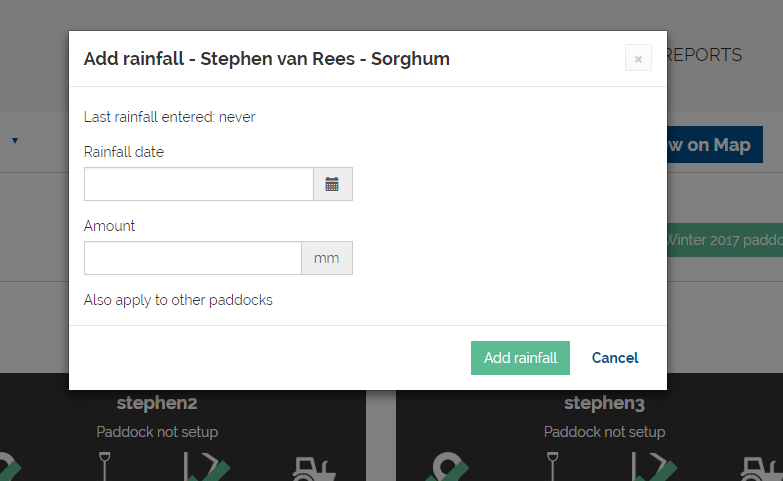
If you want to view the yearly rainfall chart for that paddock, you'll need to click on the eye button to go to the Paddock Overview page. One of the sections on that page is titled "Rainfall", and has a graph showing the GSR over time for your paddock compared with rainfall deciles for your location. On the top right-hand corner of that graph are two buttons - one is to add manual rainfall, which will display the same popup as above, and the other will take you directly to the Manual Rainfall page for that paddock, where you can see your entered rainfall for the whole year.
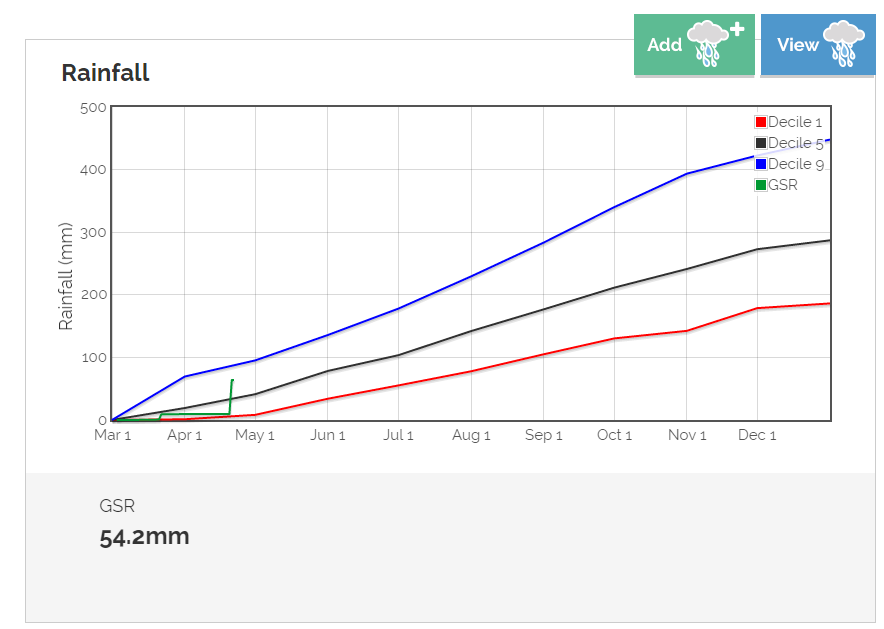
Hopefully this helps if you were having trouble working out how to enter Manual Rainfall in the new system. As always, please contact us if you have any questions or suggestions for the Yield Prophet site!